Best IDE for Web Development (2021)
Introduction
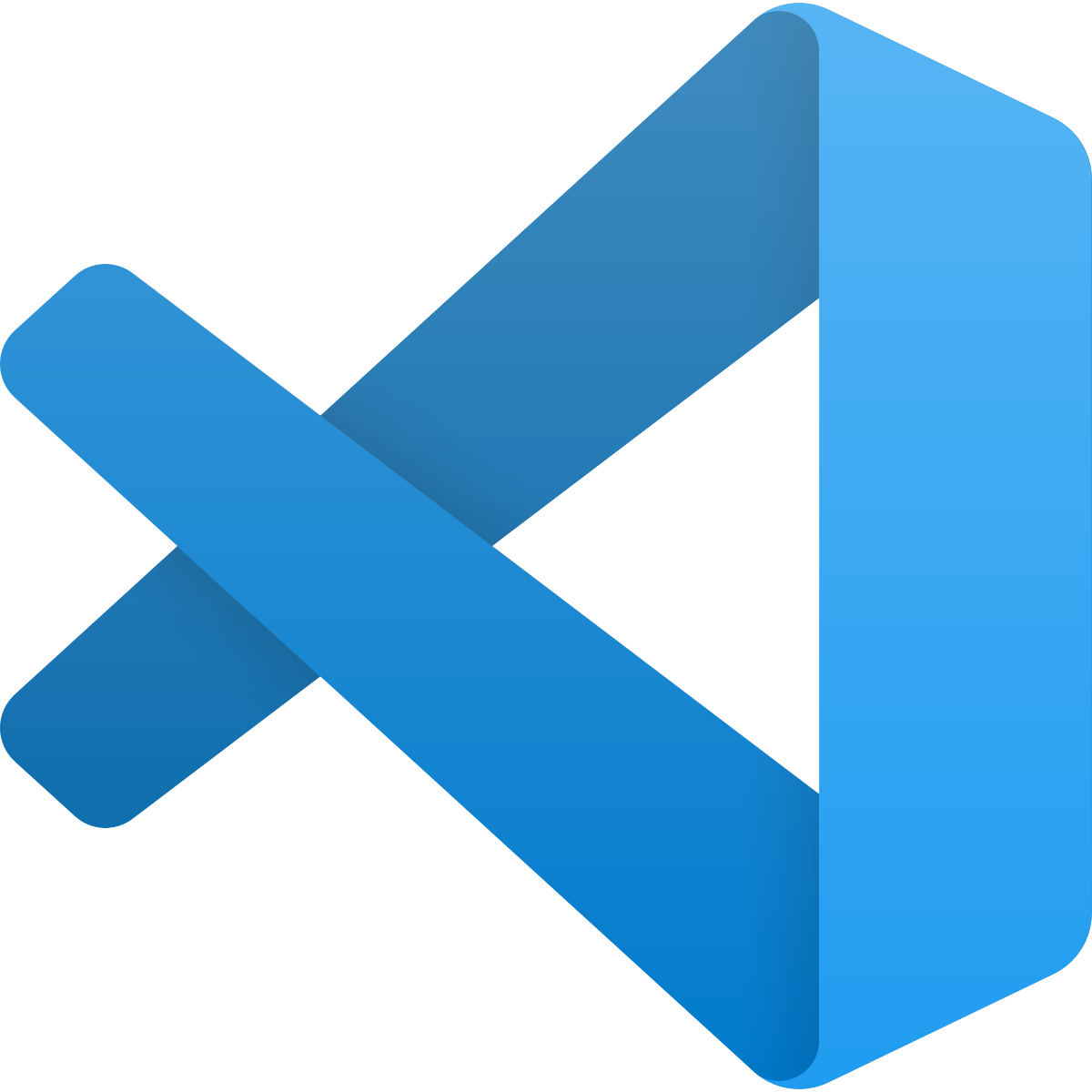
I’ve been an active developer since 2010. I got to work on quite a few editors over the years. I got to work on Notepad, Notepad++, Eclipse, XCode, Android Studio, Brackets, EditPlus and so on. The single constant editor over the years has been Notepad++ just because of the simple, yet elegant features it offers that is so amazing. I am currently coding on VS Code for about 3 years. It is amazing how it has matured as a prime and free editor to work with over the years.
Apart from using it for web development (HTML, JS, CSS and relevant preprocessor), I’ve been using it for Flutter base app development too. Managing multiple terminals in a single window, relevant code formatted as plugins/extensions, a plethora of code support, task runners, and community support best of all. Community support definitely exists for almost all the IDEs mentioned above. But, it is just so fun to work in VS Code.
This is from the site
Visual Studio Code is a lightweight but powerful source code editor which runs on your desktop and is available for Windows, macOS and Linux. It comes with built-in support for JavaScript, TypeScript and Node.js and has a rich ecosystem of extensions for other languages (such as C++, C#, Java, Python, PHP, Go) and runtimes (such as .NET and Unity).
Since VS Code is JS buddy and is does an awesome job at multiple things, I became obsessed in picking up the shortcuts since it helped me increase my productivity to a great extent. One Mr Caleb even went ahead and made a book about getting the best out of this wonderful IDE.
I personally have an OCD to learn and stay updated on keyboard shortcuts – something I picked up years ago while learning Photoshop. It’s very easy to design in it when you have a good grip on the shortcuts within Photoshop.
This mindset became a habit when I was dabbling with quite a few tools very often, including MS Office tools too! Just to finish off what I wanted to say, I’ll add some shortcuts that are the bare minimum necessary and really helpful while you code.
| *ctrl + shift + * | Open or closed bracket end |
|---|---|
| **ctrl + plus | minus (+ |
| ctrl + W | To close a file |
| ctrl + shift + T | Re-open previously closed files in a recent order |
| ctrl + tab | Toggles to the last edited file, doing twice gets you back on the first file you started with |
| **ctrl + page up | down** |
| ctrl + H, then, enter | Replace text per entry |
| ctrl + H, then, ctrl + alt + enter | Replace text for all occurrences in the current file |
| ctrl + shift + ` | Opens a new terminal session |
| **alt + (left | right) arrow** |
| ctrl + L | Selects the entire line for further actions |
| ctrl + X (without selecting any text) | Deletes (cuts) the entire line. Handy when you are making multiple code corrections to remove lines in between |
The way to achieve any outcome is in your control. For me, it has been VS Code to achieve some of them. Be it React, Angular, vanilla or tangents like Flutter, Android or Python or even automation scripting like Robot framework (built on Python + Selenium) and so many – VS Code is awesome ❤️
Conclusion

The way to achieve any outcome is in your control. For me, it has been VS Code to achieve some of them. Be it React, Angular, vanilla or tangents like Flutter, Android or Python or even automation scripting like Robot framework (built on Python + Selenium) and so many – VS Code is awesome ❤️Choosing the right IDE for web development is crucial for optimizing your workflow and efficiency.
The IDEs listed above are among the best options available in 2021, offering a range of features, flexibility, and customization. Consider your specific needs and preferences when selecting an IDE for your web development projects